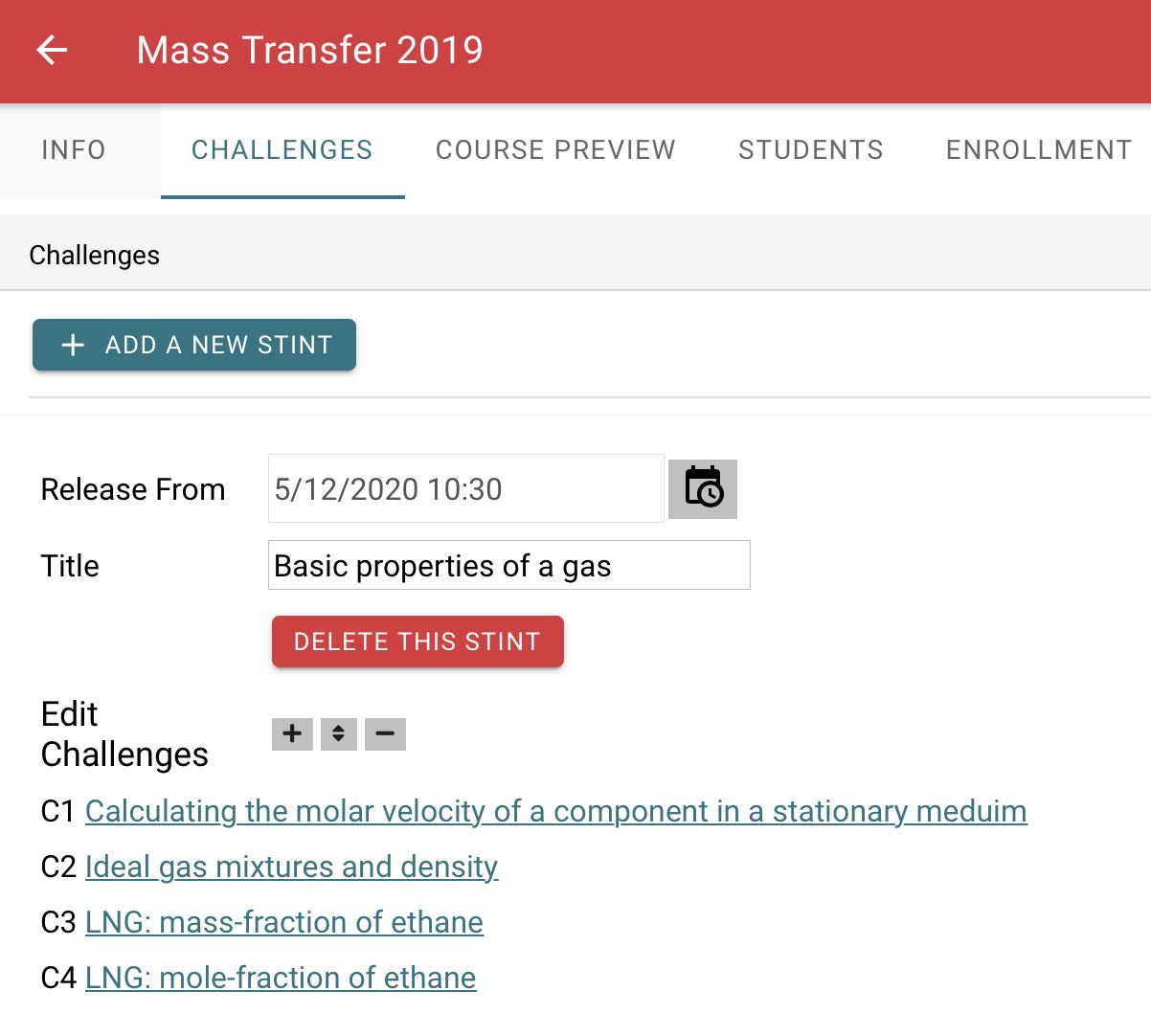After adding challenges to your challenge library, you are ready to build a course.
Select the menu (☰) in the top left and select Courses.
To create your first course, select Add new course.
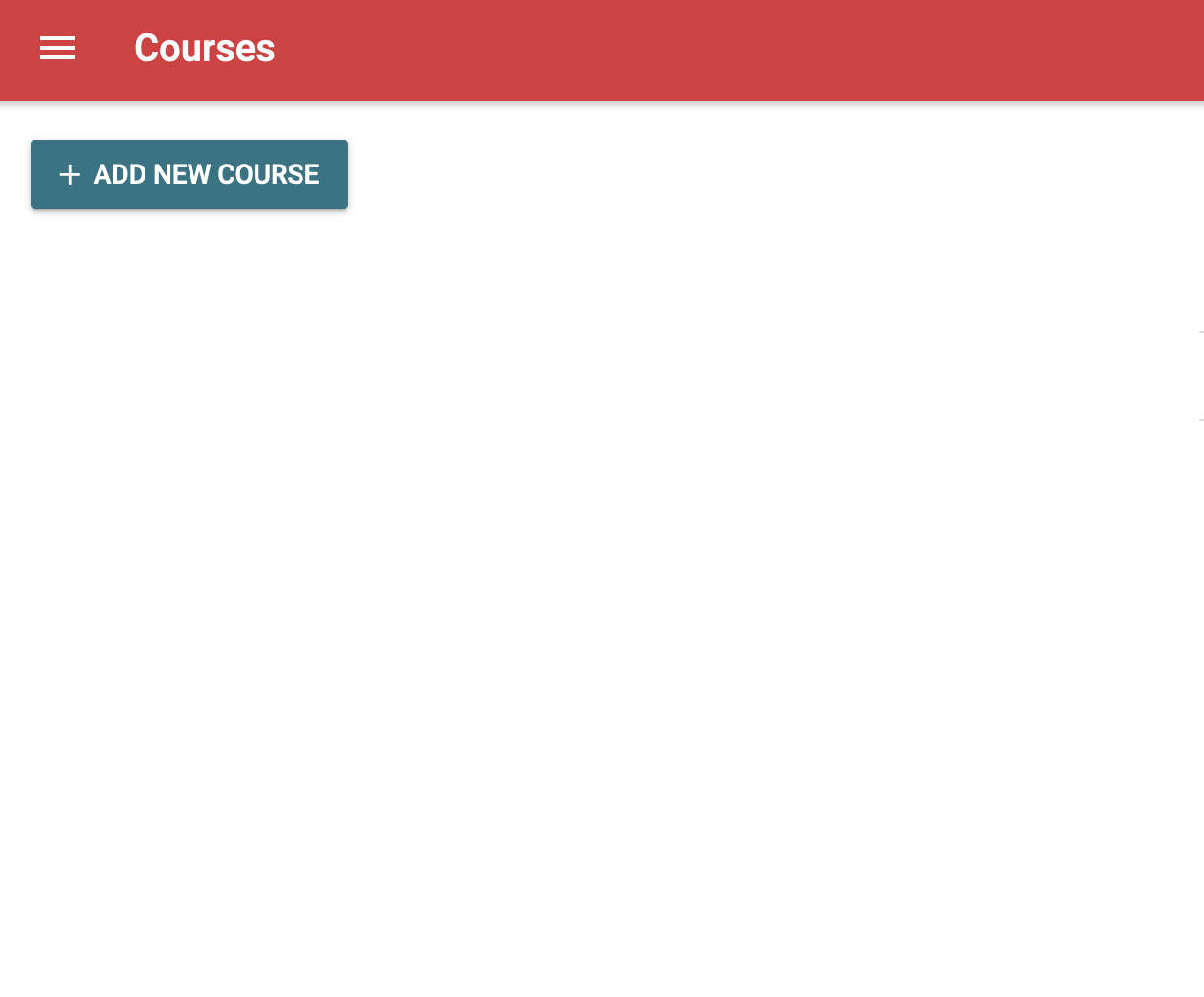
Use challenges from your library to build your course
After adding challenges to your challenge library, you are ready to build a course.
Select the menu (☰) in the top left and select Courses.
To create your first course, select Add new course.
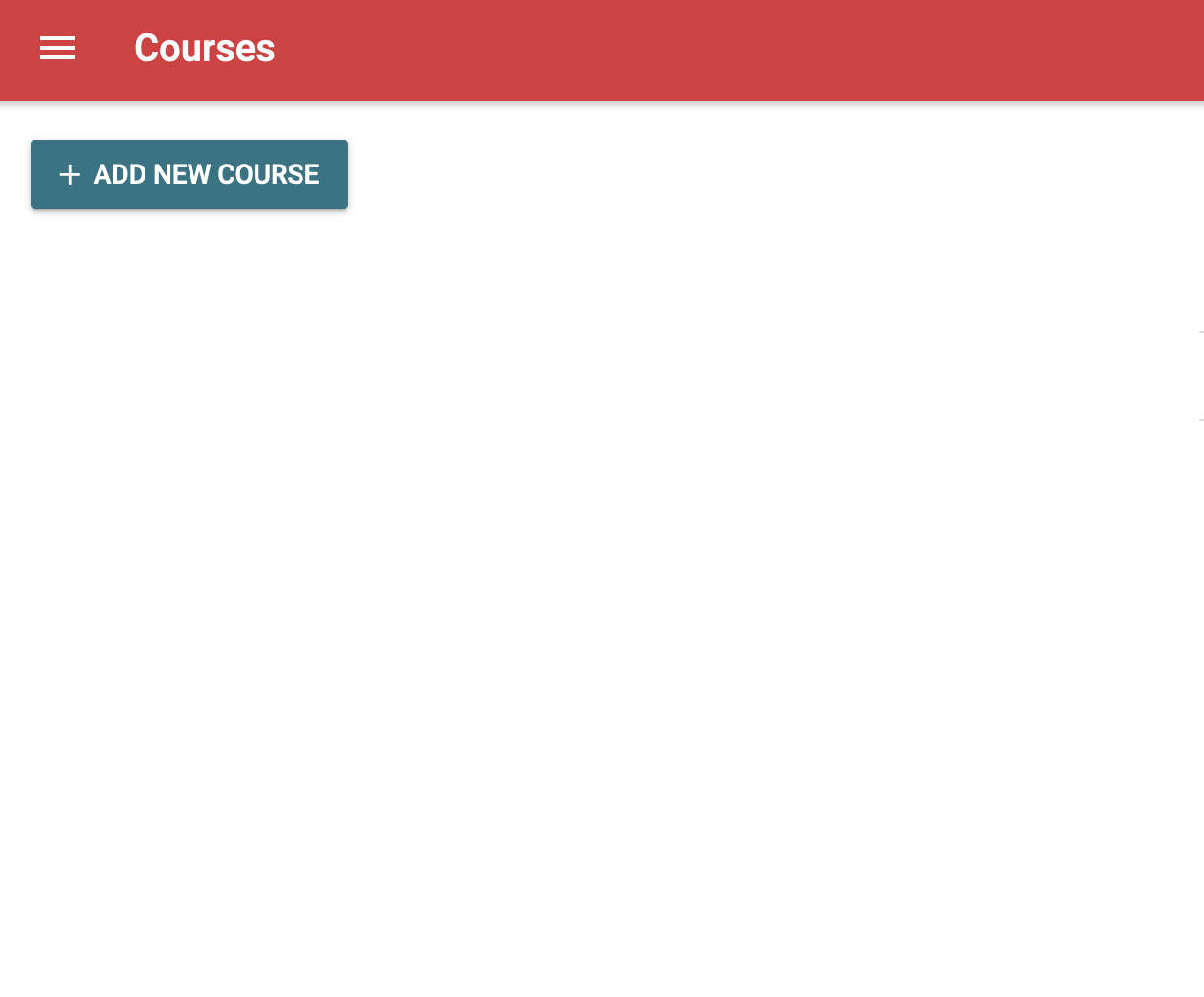
Enter the details of your course and click Save.
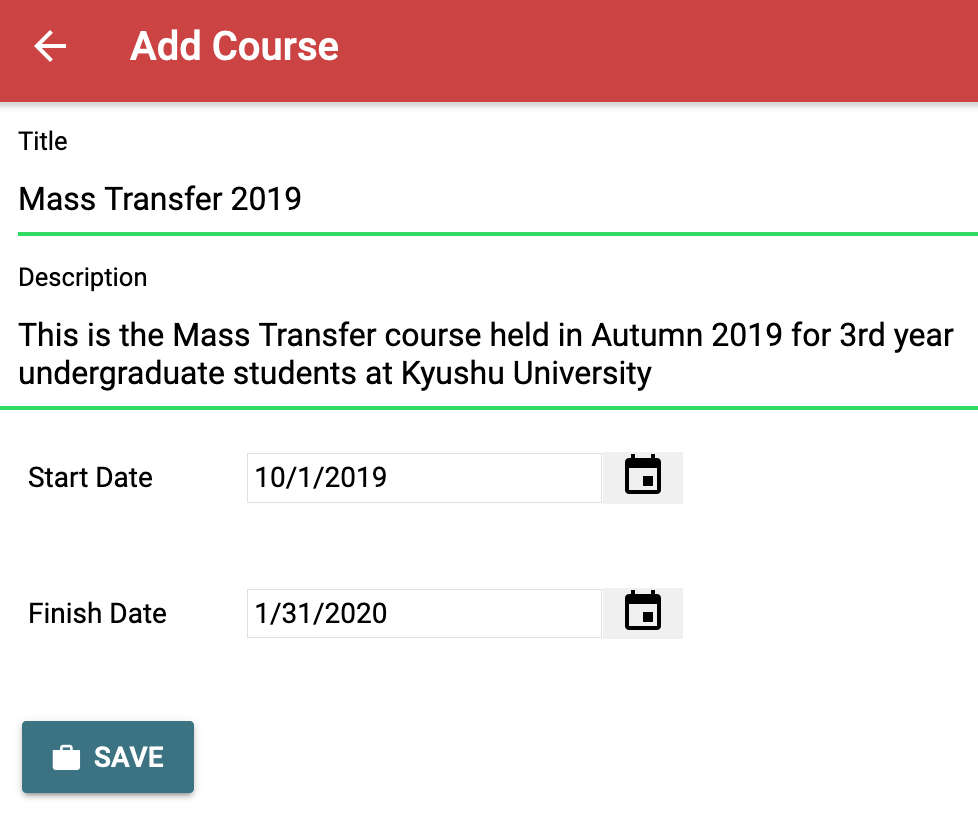
Select the Challenges tab and click Add a new stint.
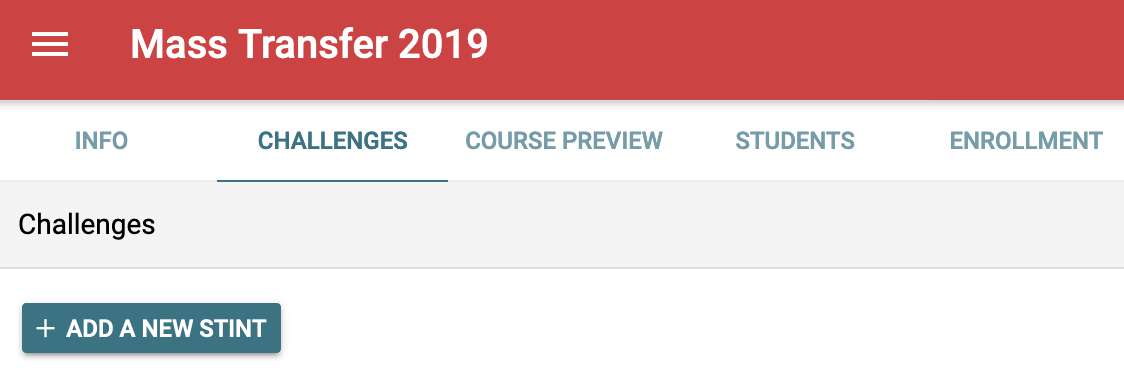
Challenges are grouped by stint, and stints are only visible to students after they are released.
Enter the release time and date of the stint and give it a descriptive name. Then click Add stint.
Note: You can only select a release date between the start and end of the course. If you need to adjust the course date range, you can do this on the Info tab.
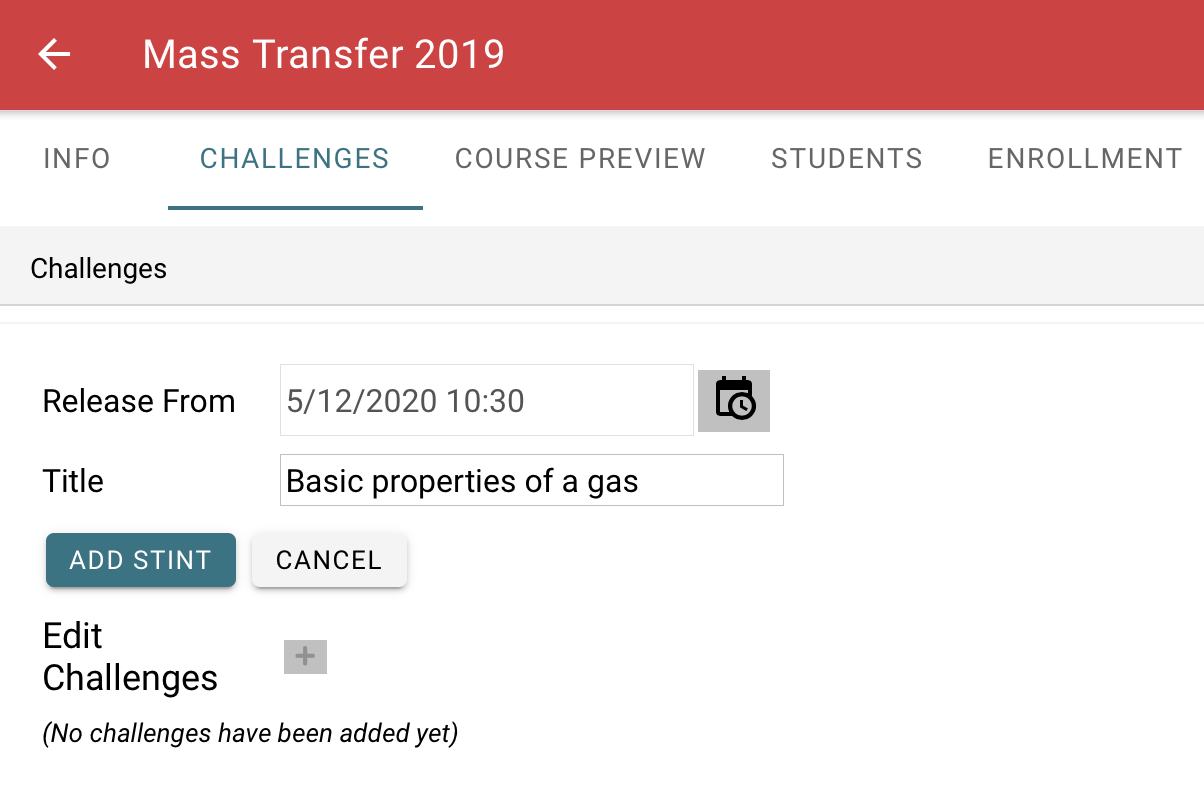
Next, add challenges to your new stint by clicking the + button next to Edit Challenges.
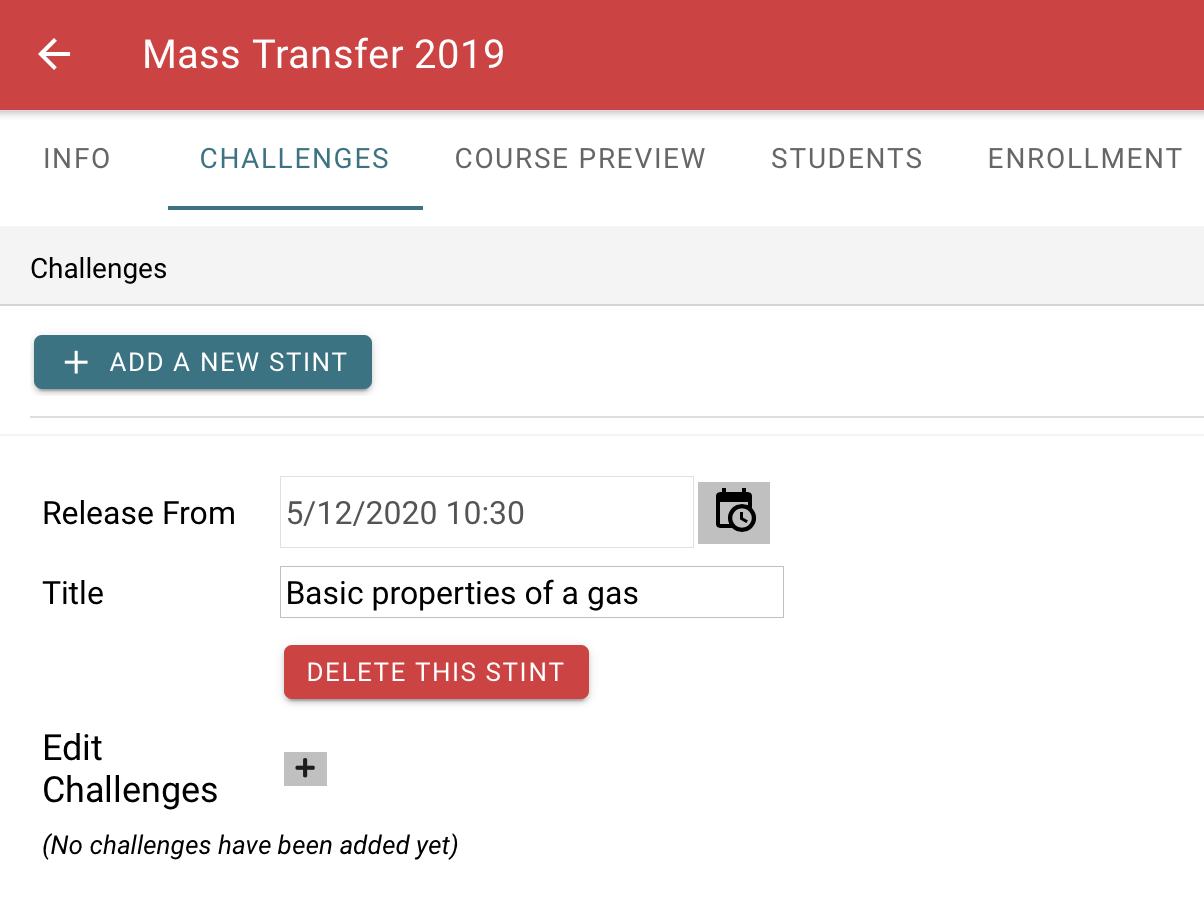
Select the challenges that you wish to release with this stint, then click Add. You will then have a list of challenges in your stint.
You will see two new buttons next to the +. You can use them to re-arrange and delete challenges from the stint.
Now, when the scheduled date and time are reached, students will be able to see the challenges in this stint.
To preview what the students will see, use the Course preview tab.